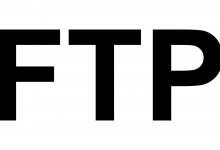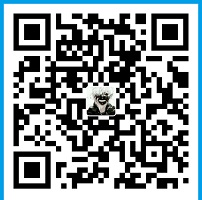sql数据库安装前的准备工作,qi70博客提示:无论是sql网站新安装或者网站搬家都是需要先安装sqlsever的。
下载SQL Server安装程序
下载Microsoft SQL Server2008 R2 RTM – Express with Management Tools
http://www.microsoft.com/en-us/download/details.aspx?id=23650

选择服务器对应的版本安装
安装SQL Server 2008 R2数据库
1、双击运行下载的SQL Server安装程序SQLEXPRWT_x64_CHS.exe。
2、弹出如下对话框,点击“确定”。
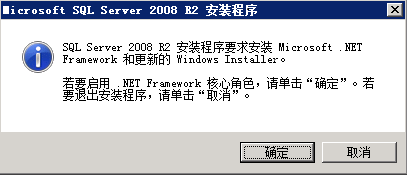
3、打开SQLServer安装中心,在右边选择“全新安装或向现有安装添加功能”。
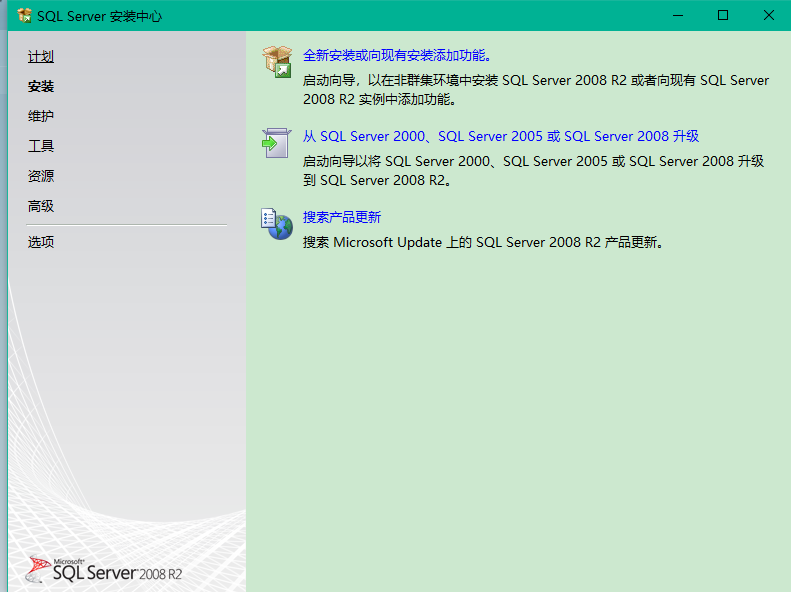
4、SQL Server开始安装准备。
5、在“许可条款”中选择“我接受许可条款”,然后“下一步”。
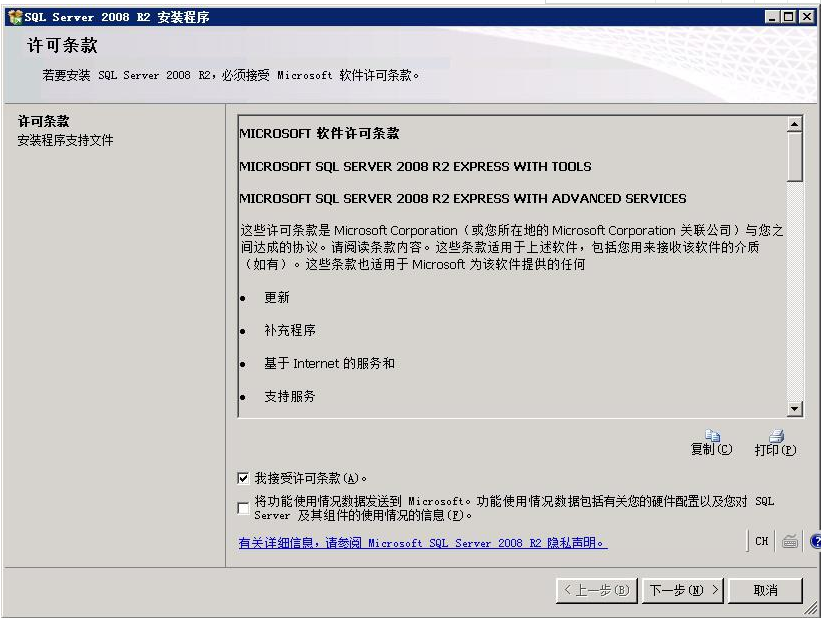
6、安装程序支持文件。在下面的界面中点击“安装”来安装程序的支持文件。
7、安装程序支持规则进行检查,对于没有通过的项进行修改,以符合支持规则。全部通过后点击“下一步”。
8、进行功能选择。根据需要选择功能,然后点击“下一步”。
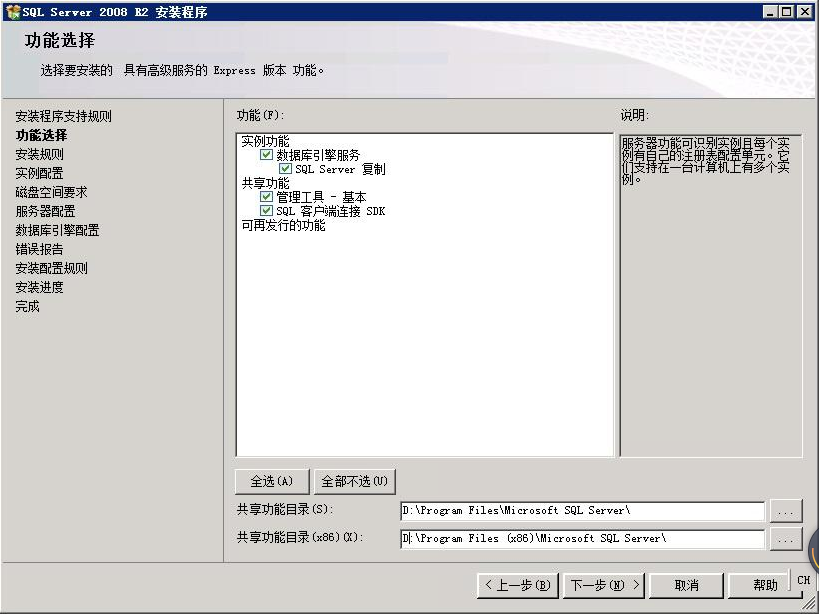
9、安装程序开始进行安装规则检查。通过后点击“下一步”。
10、在“实例配置”中指定实例的名称和实例安装的位置。
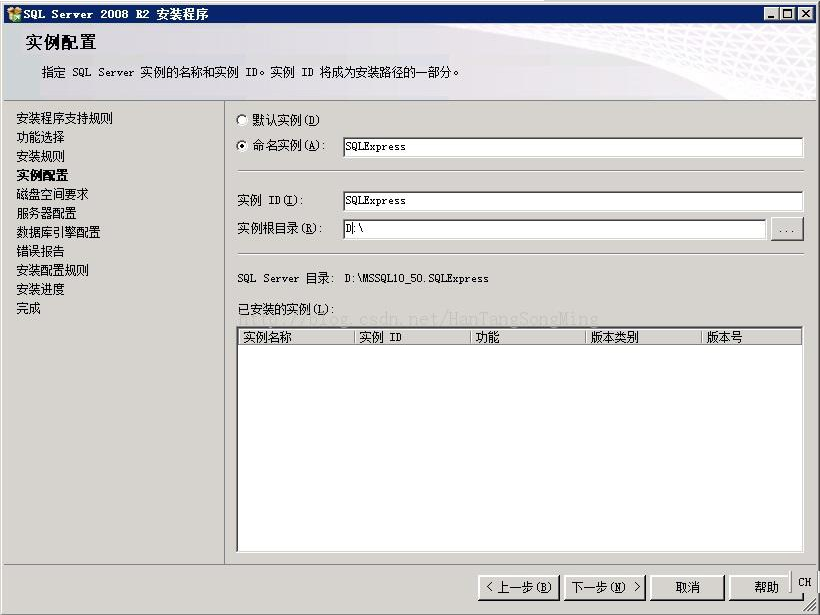
11、安装程序开始检查磁盘空间是否满足要求。满足要求后,点击“下一步”。
12、服务器配置,点击“下一步”。
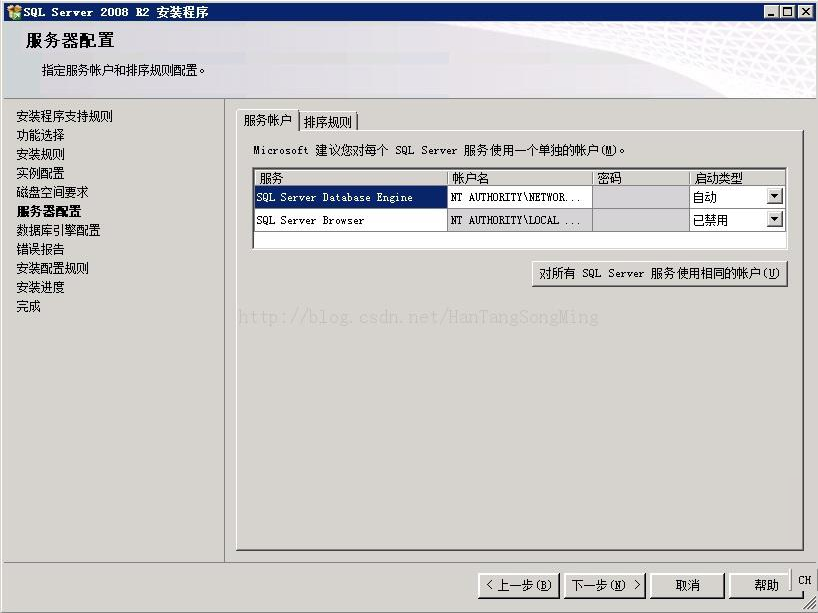
13、在“数据库引擎配置”中,选择“混合模式”,并为“SQLServer系统管理员账户(sa)”输入自己想要的密码,比如“qi70.com”(满足复杂度要求)。
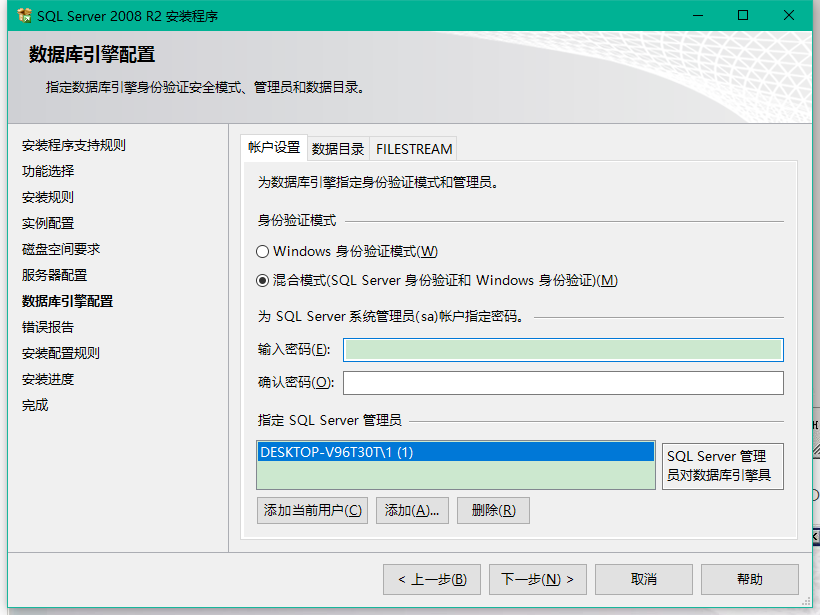
14、在“错误报告”界面,点击“下一步”。
15、安装程序运行安装配置规则。完成后点击“下一步”。
16、开始数据库程序的安装。
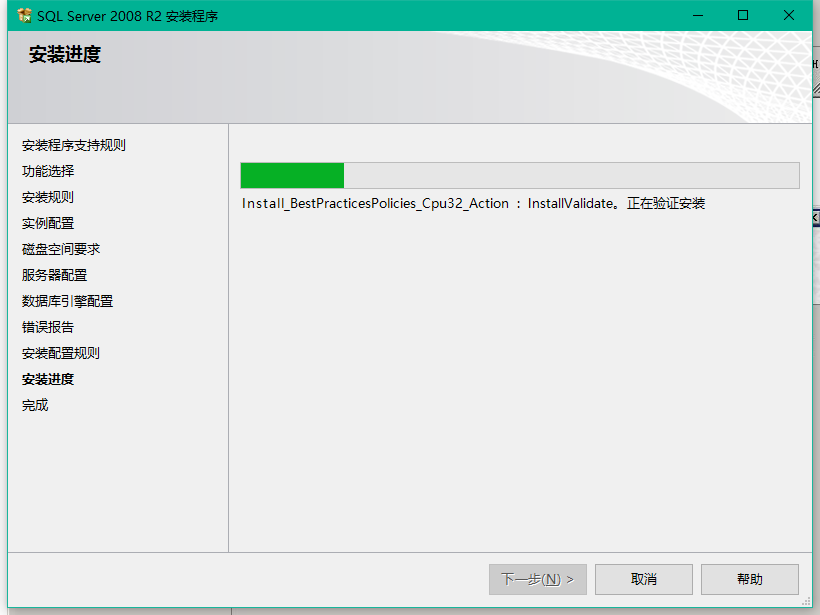
17、安装完成。
登录SQL Server数据库实例
1.选择开始菜单-所有程序-MicrosoftSQL Server 2008 R2-SQL Server Management Studio。
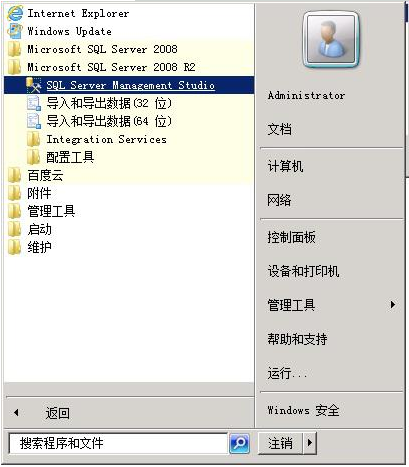
2. 打开SQL ServerManagement Studio。填写服务器名称为“自己的计算机名字”+/SQLEXPRESS
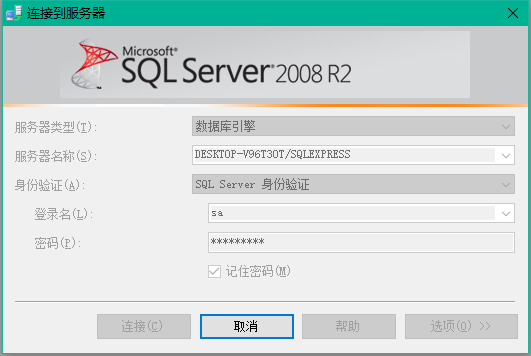
3.在打开的“连接到服务器”对话框中,服务器类型选择“数据库引擎”。
 70外贸通_外贸跨境电商运营推广网站
70外贸通_外贸跨境电商运营推广网站 QQ登录
QQ登录